The wizard for adding new Task lists utilizes the new Connection Template and Credential mechanism of FireStart, both of which are explained in their respective sections in this article.
To enable the task deployment to SharePoint, the FireStart Task content type has to be added:
-
To SharePoint on premise, existing Task lists
-
To SharePoint online, for existing lists that also have the SharePoint Task content type added.
For further information on deploying the FireStart Task content type to a SharePoint online system, visit FireStart TaskList content type for SharePoint Online.
To search for applicable Task lists, fill out the form either by choosing an existing Connection Template or by entering values manually.
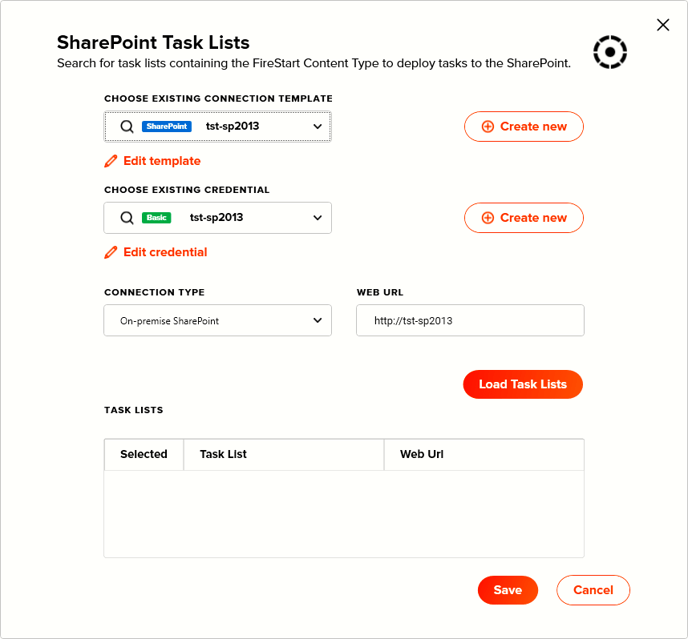
This information is required:
-
Connection type, being either On-premises or Online
-
Bear in mind that upon switching the Connection type, different credentials are necessary and displayed!
-
-
Credential, providing an option to either choose an existing Credential or create a new Credential
-
Web Url, being the absolute URL of a SharePoint site in which to search for Task lists
If all information is supplied, Task lists can be searched by clicking on the Load Task Lists button. In the section SharePoint Task Lists, all lists that fulfill the requirements will be displayed.
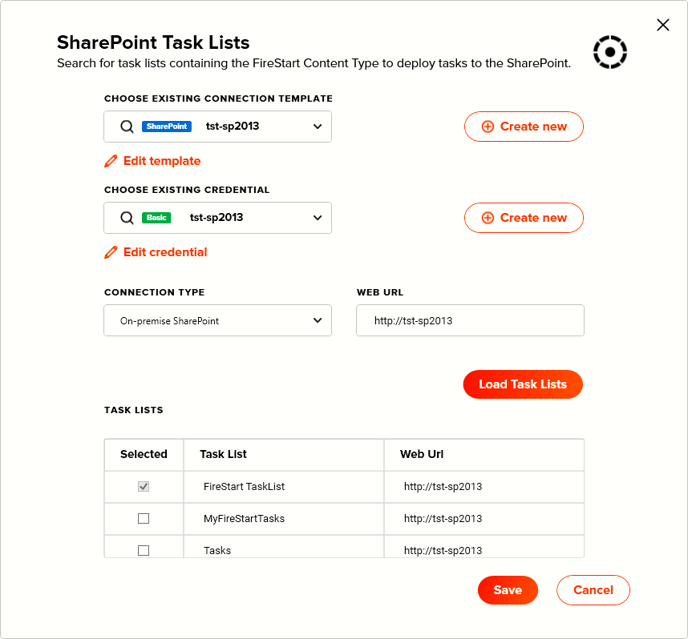
If an entry is already checked, this means that FireStart already knows the Task list.
Task lists can only be removed via the Portal Management section within the Client.
To add a Task list to the FireStart system, simply check the desired entries. Click the Save button to confirm your selections. The new Task Lists will be available for assignment to specific Roles and Users.
