In FireStart it is possible to trigger a workflow via a start form. This topic contains an example of how this can be done.
First, you have to configure the Start event as External event. To do that drag & drop a Start event on the canvas, right-click it and select Edit event. In the opened dialog select External event. As you want to store the data entered in the form in order to use the information during the workflow you have to select one of the Available business entities displayed. Usually, the Workflow variables are used in combination with start forms. As soon as you select a business entity, all fields will be displayed under Currently available parameters and can be used to store data.
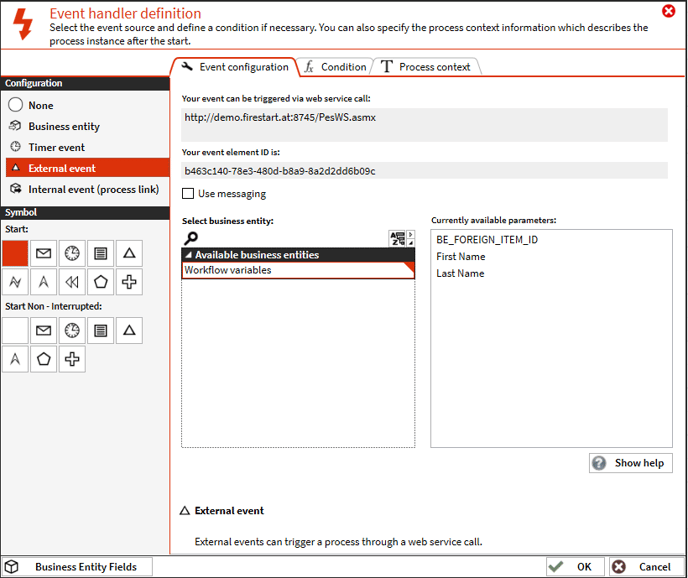
Click OK to complete the configuration of the Start event and right-click it again. Now the Form builder is available. When clicking on the Form builder, a message opens which says that you have to choose the business entity fields you want to use in your start form. With clicking OK a new window opens where you can select all fields you would like to use.

As soon as you click OK, the dialog closes and the Form builder opens automatically.
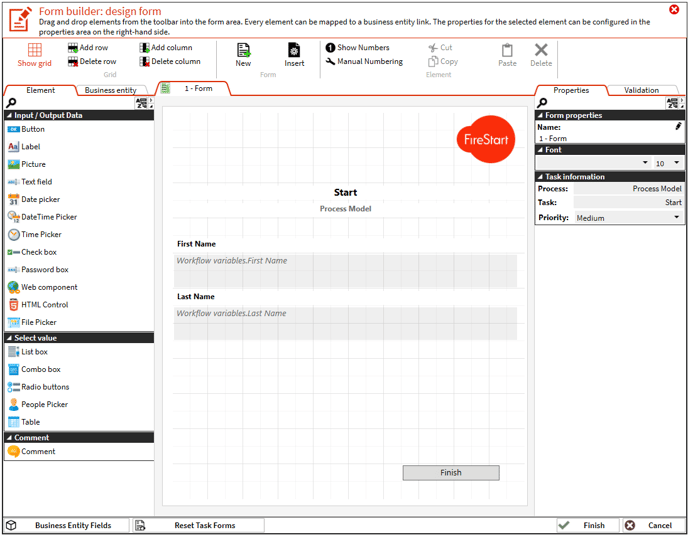
There you can design the form as you wish and save the changes by clicking Finish.
The workflow is now ready to be started via the start form in Outlook or the Process Portal. In the Process Portal, the start form can be found under Startable Processes.
Important: The workflow must be published to be able to trigger the workflow via the start form.

