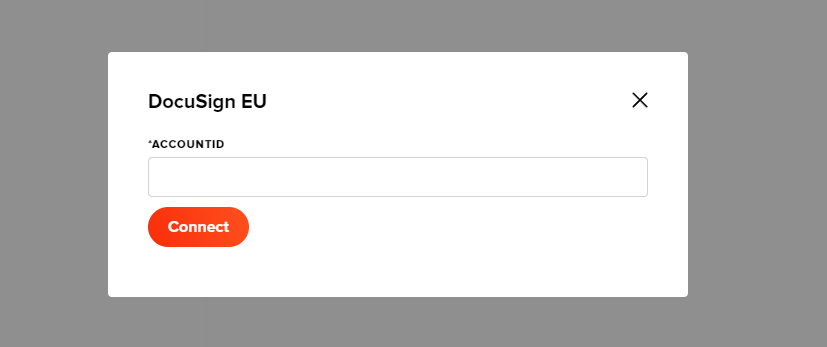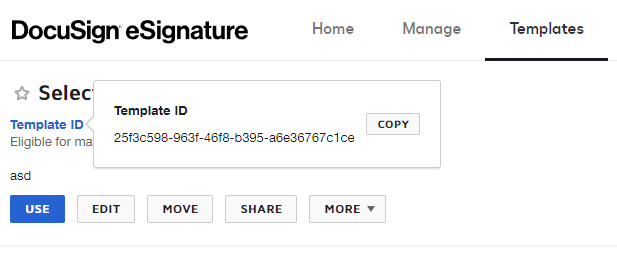If you want to use an integration in your process, please read the general Integrations article first.
How do you connect?
Go to https://admin.docusign.com/apps-and-keys. Under Apps and Keys, find your API Account ID and copy it.
In FireStart Cloud, go to Integrations, choose DocuSign EU, click Configure Integration, paste your API Account ID, and click Connect.
You are redirected to the DocuSign authorization page where you will be asked to log in and authorize the FireStart Cloud application.
Once you have clicked on Allow Access, you are redirected back to FireStart Cloud. The green Configured tag indicates that the authorization has been successful. You’re now good to go.
How do I request a signature?
In the action configuration model, enter the required fields as seen in the figure below. You can find the template ID of your document on the DocuSign templates page here. Just click on the template you would like the recipient to sign. After that, copy the ID, and it should look like this:
Now you are ready to request signatures.