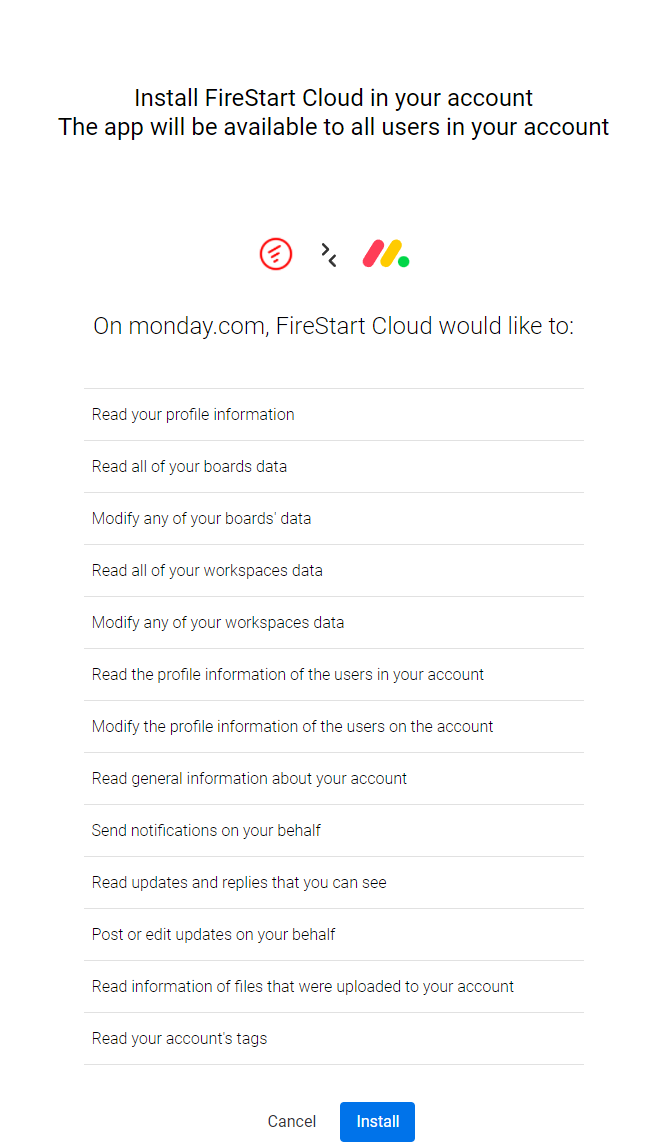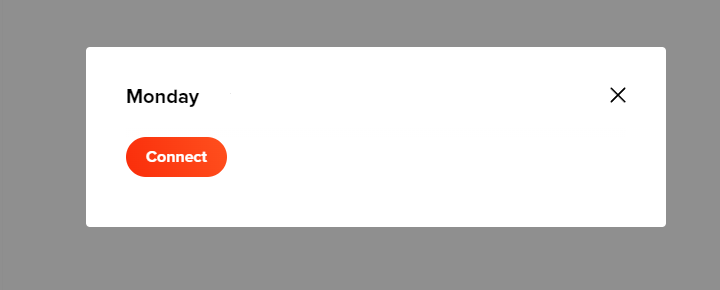If you want to use an integration in your process, please read the general Integrations article first.
How do you connect?
To integrate with monday.com, you first need to install FireStart Cloud App in your monday.com account. Click this link and then click Install.
Once you have installed the FireStart Cloud App into your Monday.com account, head back to FireStart Cloud, open a process and click Edit.
In the element picker, find the monday.com integration and click on the gear icon to configure it. Click the Connect button so you will be taken to an authorization page in a new browser tab. By clicking on Authorize, you're giving the app the same permissions as your user in Monday.com.
Once you've successfully authorized the FireStart Cloud App against your monday.com account, you are ready to use it in FireStart Cloud processes.
How to use monday.com actions?
The following actions are available:
-
Create Board
-
Create Group
-
Create Item
For example, to create a new item in your monday.com account, select the Create Item action and use it in your process. To configure it, select a Board and a Group from the drop-down list, and enter an Item Name.