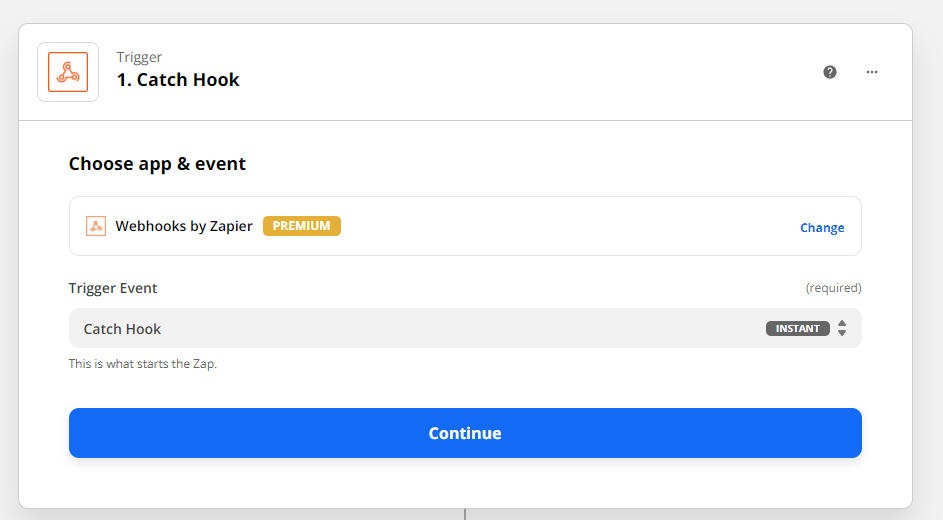How do you connect?
Note: To integrate with Zapier, you need to use webhooks, a premium feature that requires a Zapier paid account.
Create your Zap
To be able to start a specific Zap, you need to add a catch hook at the beginning of your Zap. Learn more about catch hooks here.
Create your Zap in Zapier with the Trigger Webhooks by Zapier and use the trigger event: Catch Hook.
After that, find the Custom Webhook URL and click Copy to use it in your process.
How do you use it?
To start a Zap via webhook, paste the entire Custom Webhook URL (see above) in the corresponding field. Under Dynamic Inputs, click Add new Input to define as many Keys as you need in your Zap. Under Value, you can either enter values manually, or you can map data from a form you are using in your process.

You can combine several values in a single field, if required. Moreover, you can add custom text in each field.
Use the Test Action button to send your values to Zapier. In Zapier, click Test Trigger so you can use the data from FireStart in your Zap before you publish the corresponding FireStart process.