Task - Check Travel Expense Report
Right-click the task and choose Form builder.

If you already selected some business entities, a default task form with the selected business entities is generated automatically.
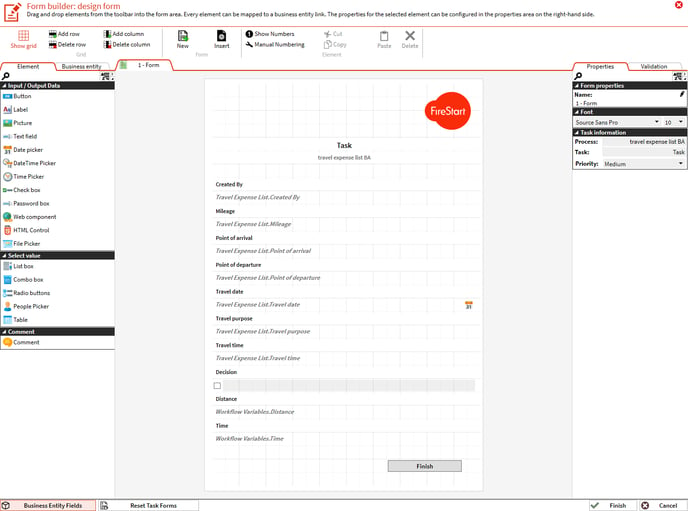
Create a new button below the Finish button. Assign the workflow variable Decision to each button and enter the button label text (Approve and Reject).
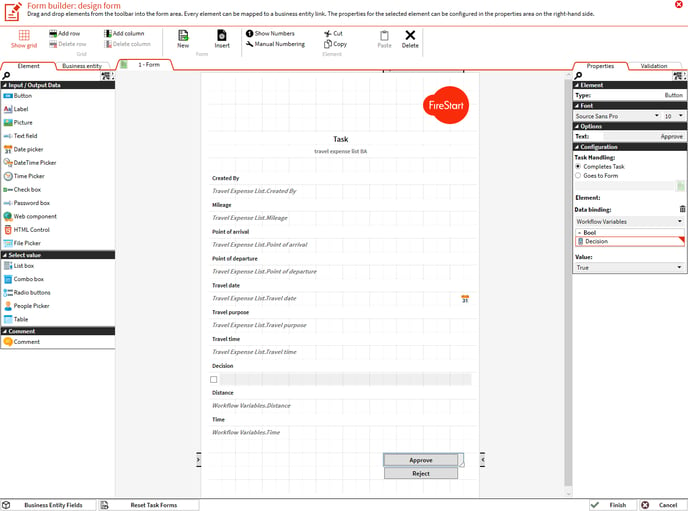
You can now rearrange, add, or remove fields inside the form with drag & drop. Add or Delete rows and columns and add different controls (labels, etc.) to design your task-oriented form. An example is displayed below.
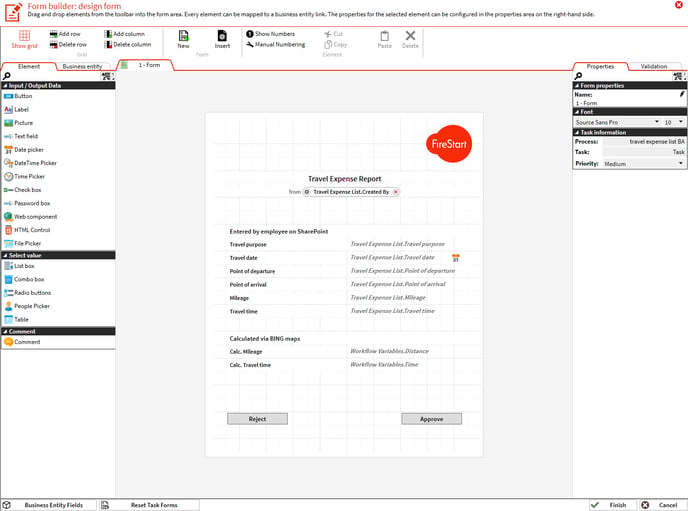
Click Finish to close.
Roles and User in Charge
Right-click the task and click Select role.

Select the correct role model (Organization) in the foreground dialog (Manage used models), double-click to add it and hit OK when done.

In the background dialog (Select role) double-click the role Case worker on the left side to add it to your process model. Hit OK when done.

You have successfully added a role to this task.

Click Save in the ribbon menu Start.
