There are two involved components:
- Plug-in on the CRM Server
- MS-CRM EventListener
Procedure
- System modifications
- CRM connects to the plug-in
- The plug-in passes the events to the FireStart Server via web service call (only ID and event type).
- FireStart uses the MS-CRM Adapter to retrieve detailed event data from CRM.
- The further process is equal to every other event handling in FireStart.
Plug-In Registration Tool
The plug-in registration tool is part of the Microsoft Dynamics CRM Software Development Kit (SDK) for CRM Online and CRM 2013 (on-premises), but only until version 8.x. Since version 9.x there is no SDK provided anymore. The tools which were included in the SDK are now available to download as NuGet Package. Previous versions can be downloaded here.
After the SDK is unzipped there is a folder called <CRM_SDK_Path>\SDK\Tools\PluginRegistration.
Connect to the CRM Server
After the plug-in registration tool has been started a new connection can be created over the menu Create New Connection.
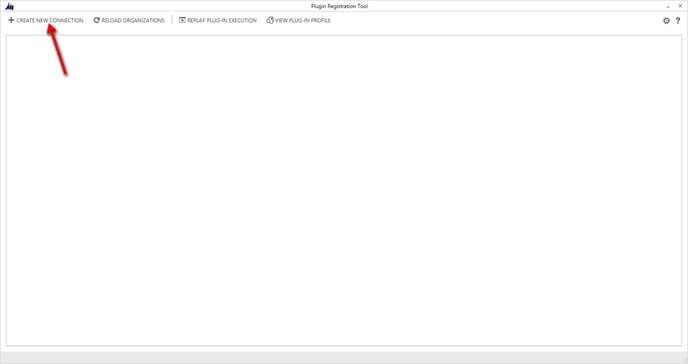
On-Premises
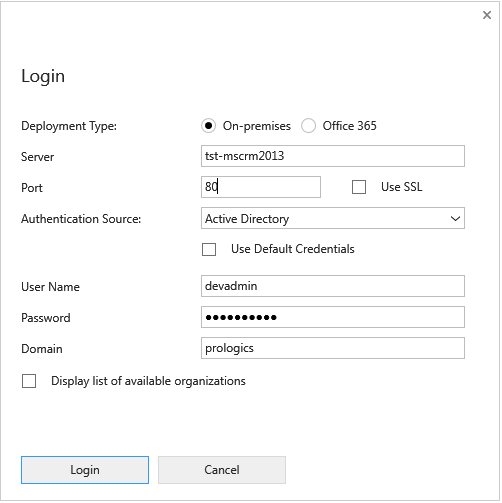
Office 365 (Online)
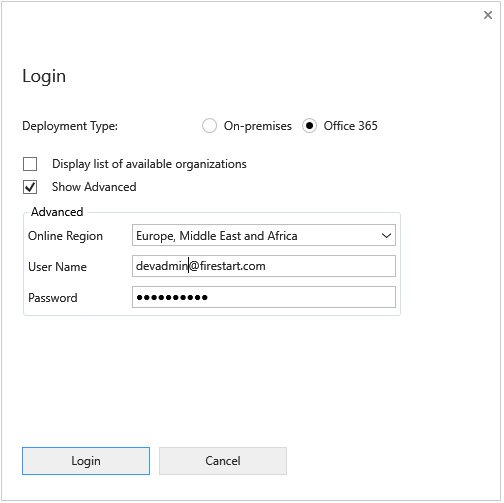
With clicking the Login button, a connection between the CRM Server and the Standard-Organization will be established.
Register and Configure Plug-In
First, CRM needs to be aware of the plug-in, which is done over Register and there you choose Register new Assembly in the menu.
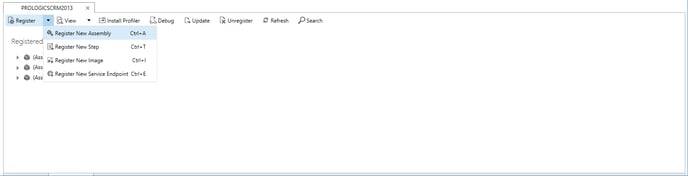
On-Premises
When installing the plug-in on-premises it needs to be installed without isolation because otherwise it is not authorized to do the web service calls.
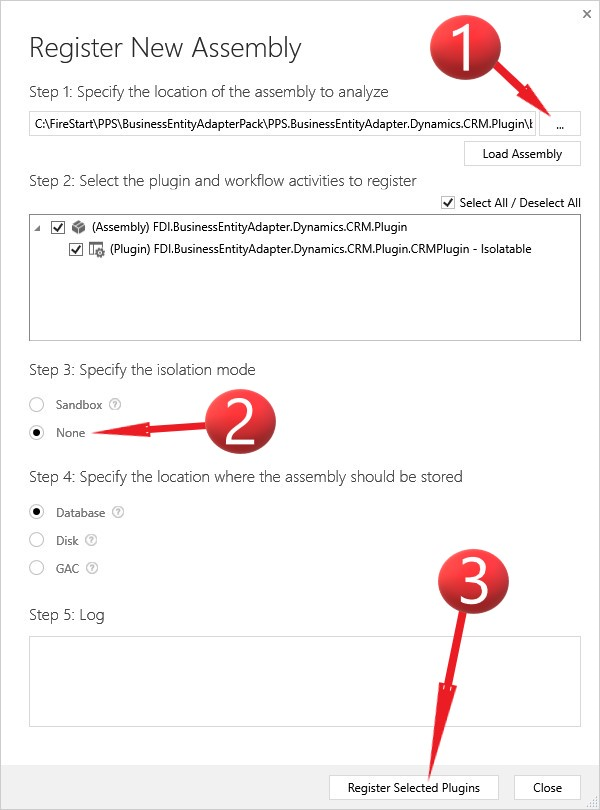
Office 365 (Online)
When performing an online installation of the plug-in, it needs to be installed with Sandbox isolation. An installation without isolation is not possible for the online version.
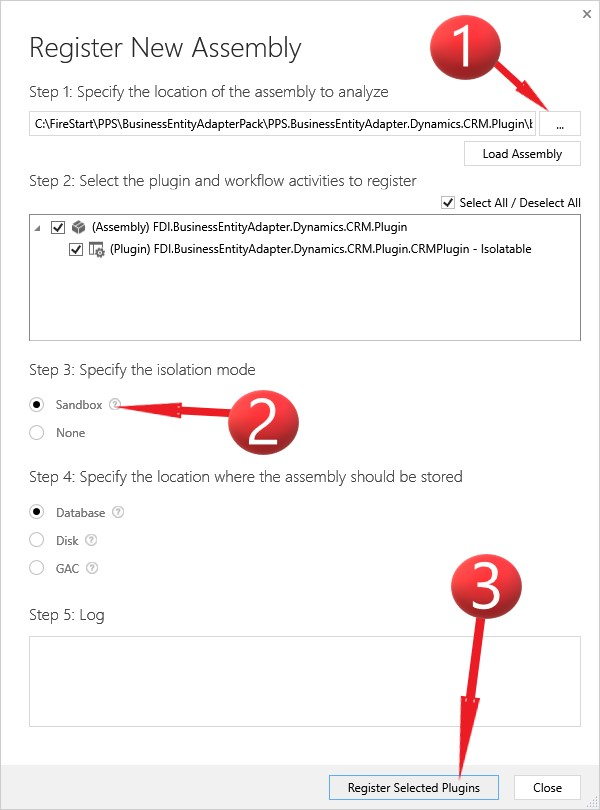
Add Steps
Now you need to add so-called Steps to the registered assembly. To do that you just have to select the operation Register New Step in the context menu of the plug-in.
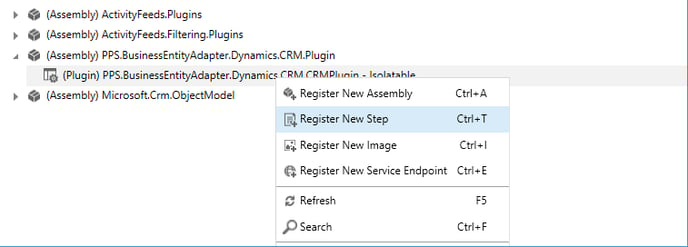
There are exactly 3 steps needed in order to provide full functionality (Attention: the Delete-Step consists of a different Pipeline-Stage):

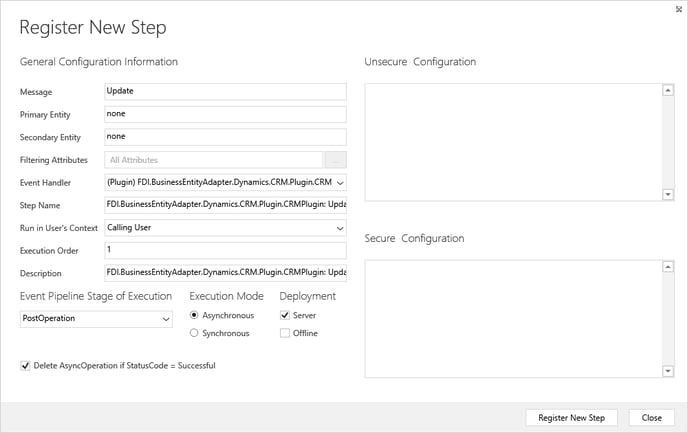

After adding the steps, it now should look similar to the screenshot below.
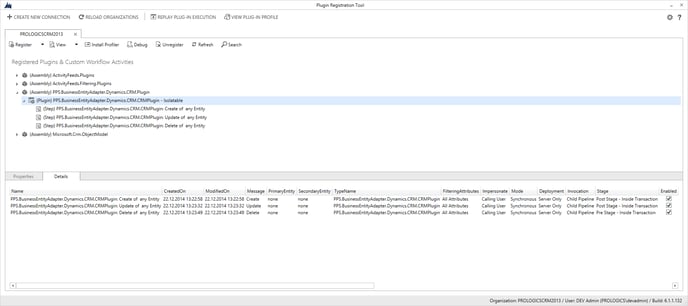
Adapt Server Name
Depending on the server the events should be forwarded to, the corresponding configuration file needs to be adapted as follows:
- For each step, add the RemoteEventReceiver URL and the URL of the CRM server in the Secure Configuration. Please use the following format for that:
/server:<remote-event-receiver-url>
/identifier:<crm-server> - Set each of those parameters (/server and /identifier) in a new line
This can look similar to the example in the screenshot below.
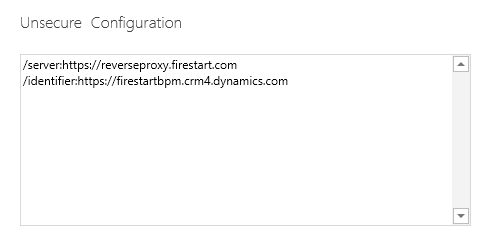
With that, the installation and configuration of the plug-in have been completed successfully.
