Similar to the dynamic Process context Workflows, the name of Elements can also adapt dynamically.
Every Workflow can have a context, comprised of a dynamic Name and a dynamic Description.
-
The dynamic name/description of a Workflow may be set via the StartEvent
-
Each Start Event has a diverse ProcessContext: the ProcessContext may differ depending on which the Start Event has triggered the Workflow
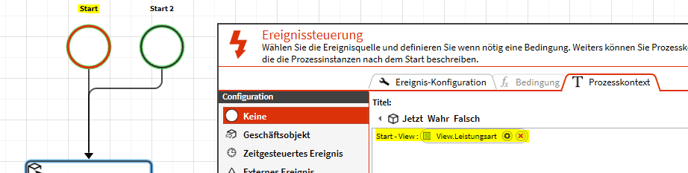
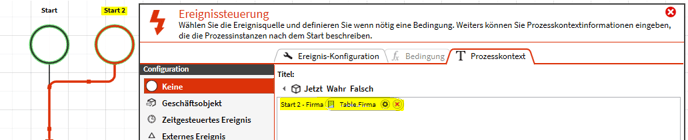
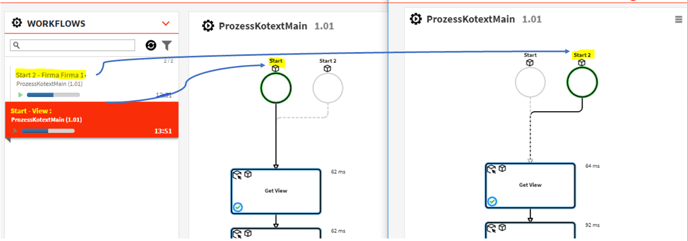
When is the ProcessContext refreshed?
Initially, the process context is empty. The corresponding value is changed, as soon as the item is selected (eg via StartEvent/Activity/Selection in Tasks ….). The context refreshes to the as follows if:- One Item is selected → Value of the selected Item
- Multiple items are selected → empty
- No item is selected → empty
- All items are selected → empty
When the value of a field used in the process Context is changed via the Workflow, the value is also changed in the processContext. Values can only be changed for single selected items!
When a Business Entity item is refreshed (that means some value is used in an Activity/Task, ….) the value of the Process Context is refreshed. Usage of the item in the Workflow always fetches values from the third-party system/cache when mapped.
Where is the ProcessContext shown/used:
-
In the Client and Process Portal Workflow Navigation entry
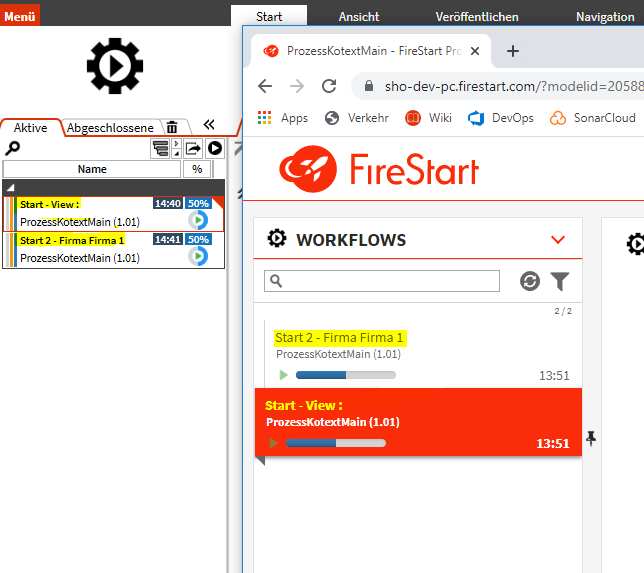
-
In the name of the Workflow Execution in the Logs
-
As the name of the Workflow in the Task Navigation (Client & ProcessPortal)

-
The Value of WorkflowVariables.EXECUTION_NAME during the Workflow execution
The dynamic description may currently be configured but is shown nowhere (see https://dev.azure.com/FireStart/BPM%20Suite/_workitems/edit/2774).
User Tasks and Activities may have dynamic Names. Refer to 'dynamic names' in the Property Panel.
-
The dynamic name for a step can be configured in the Property Panel

- The dynamic name is resolved once at the start of the execution of the step and never refreshes
-
The dynamic name of a step is used in the Workflow Execution Canvas View

-
As Name of the Task
-
In the ServerLogs as Name of the Step
-
In the ExecutionLog as Name of the Step
