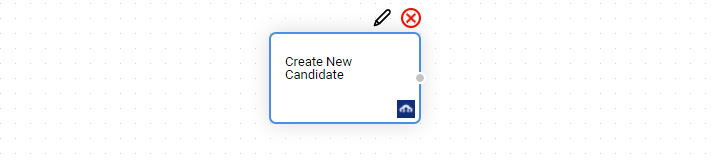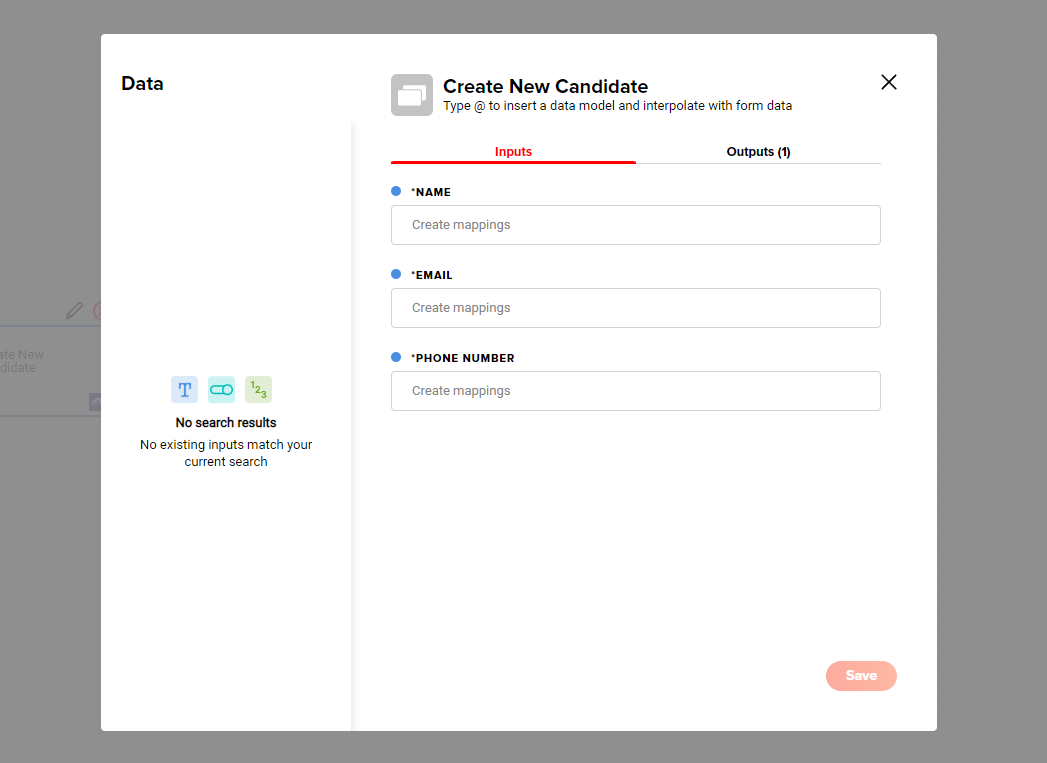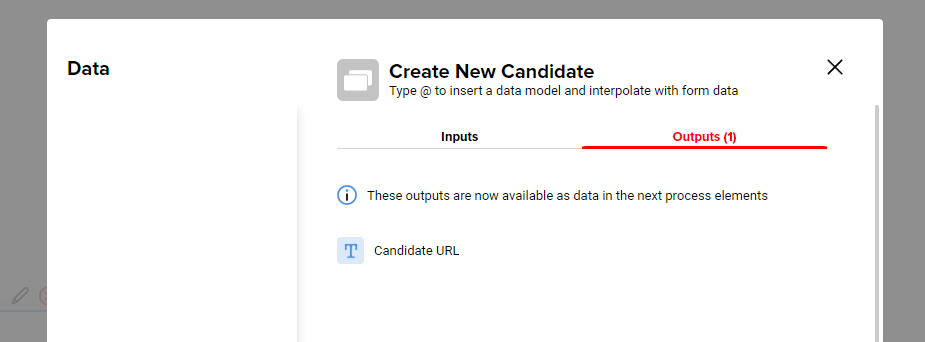When you create a new process, you can use integrations FireStart Cloud provides in the element picker on the left.
Configuration
On the configuration screen, click Configure Integration to connect an integration. This can be done either by connecting to your account directly via OAuth, or connecting via an API key.
Configuration
On the configuration screen, click Configure Integration to connect an integration. This can be done either by connecting to your account directly via OAuth or connecting via an API key.
Connecting via an API Key
Some integrations need to be connected via an API key. Those provide an input field for the Authorization Header. Check the documentation of the integration to find out the right format of the header. Most often, you will have Bearer <api-key>.
Connecting via Oauth
Some configurations can be connected directly via your user account. On those, we simply provide a Connect button that leads to a screen where you approve the connection to your user account.
Depending on the actions on the integration, you will need to allow rights like editing, viewing, etc.
The Base URL can be found in the documentation of the tool you want to connect. It is not always required.
Once you save it, you will be able to see and use the integration in your processes.
Using Integrations
Once you have configured the integration, you can use it in the process modeler. Click the integration icon to see all available actions.
In this example, for Recruitee, there are Create New Candidate and the Delete Candidate actions available. Drag from the panel and drop onto your process.
You can edit this integration via the edit icon, or by simply double-clicking it.
On that integration, you will be able to provide the data it requires.
You also see what outputs this integration provides on the Outputs tab. These outputs can be used further down the line in your process.