Activity Failed Tasks
An Activity Failed Task is generated if there are errors in Activities during workflow execution. The Activity Failed Task signalizes that there has been an error while executing the workflow. The workflow itself interrupts the execution. These errors can be of any type, such as parse error, or the given path does not exist.
If you created the workflow, you are the process owner and therefore receive the notification of a new task and then the Activity Failed Task. It does not matter if you were the one who started the process or not, but you have to decide what happens to the interrupted execution of the workflow.
There are three options to choose from:
- Click Continue for the opportunity to enter missing or false information into the sheet.
- Click Stop Process to stop the execution of the workflow.
- Click Retry to let the workflow attempt the activity again.

Substitution Plan
But what happens if the process owner is not available? No one except for the process owner gets the Activity Failed Tasks, so how can the process be fixed? The answer to the question is a Substitution Plan.
The Substitution Plan provides the functionality to enter a user as a substitution for a specific span of time, which means within that time the assigned user gets all the tasks assigned to the substituted user and therefore the Activity Failed Tasks as well.
Please note that the process owner can still see the tasks assigned to the substitution user during the substitution plan. The process owner can see all tasks of his processes in the Supervisor tab from the Tasks Designer, it does not matter to whom the task is assigned.
Create a Substitution Plan
Navigate to the Preferences by clicking Menu -> Preferences at the left top corner. In the section Substitution Plans click Add substitution rule.
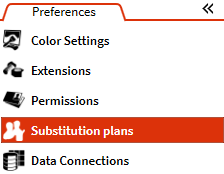
In the opened dialog the substituted user and the user who substitutes have to be selected. Besides the date of substitution, the reason for substitution can be selected and whether the finished tasks should be redeployed to the substitution user as soon as the rule is applied or not.
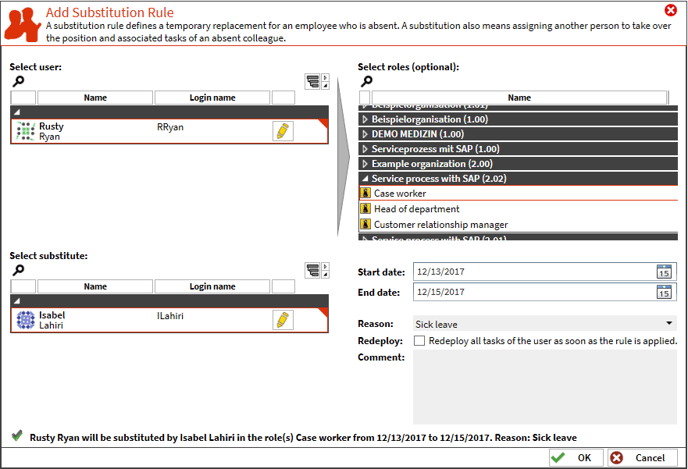
Click OK to save the rule and from the entered Start date on, Isabel Lahiri (substitution user) receives all the tasks from Rusty Ryan (substituted user - process owner) until the entered End date.
Log File
If errors occur, sometimes it is very helpful to know where exactly these errors came from, and most of the time, it is not quite clear. Therefore it can be useful to know where the log files are to search the errors there. To get to those Log Files you have to switch to the server, where the FireStart Server is installed. There you open the Explorer and navigate to <FireStartInstallDir>\FireStart Resources\Logs. In this folder, you have lots of Log Files to search an error.
Backup and Recovery
The database is the one essential thing to back up in case a recovery of FireStart is needed. A backup of the registry is also recommended, but if there's no backup, the configuration can be redone. The setup itself does not need to be backed up as it can easily be downloaded again.
For the recovery, it is important to follow a specific order. The first thing is the configuration of the FireStart Configuration Wizard, which contains data from the backed-up registry. When the configuration is done, the setup knows that it is not the first installation, and therefore adapts the existing configuration. Next is the recovery of the database and finally the setup itself.
For your convenience, FireStart automatically creates backups of the registry settings each time you commit changes in the Config Wizard. The backups can be found at <FireStartInstallDir>\FireStart Resources\Config Backup
