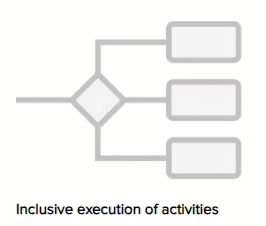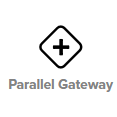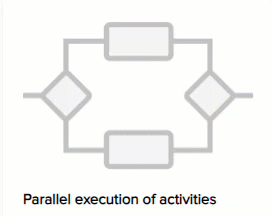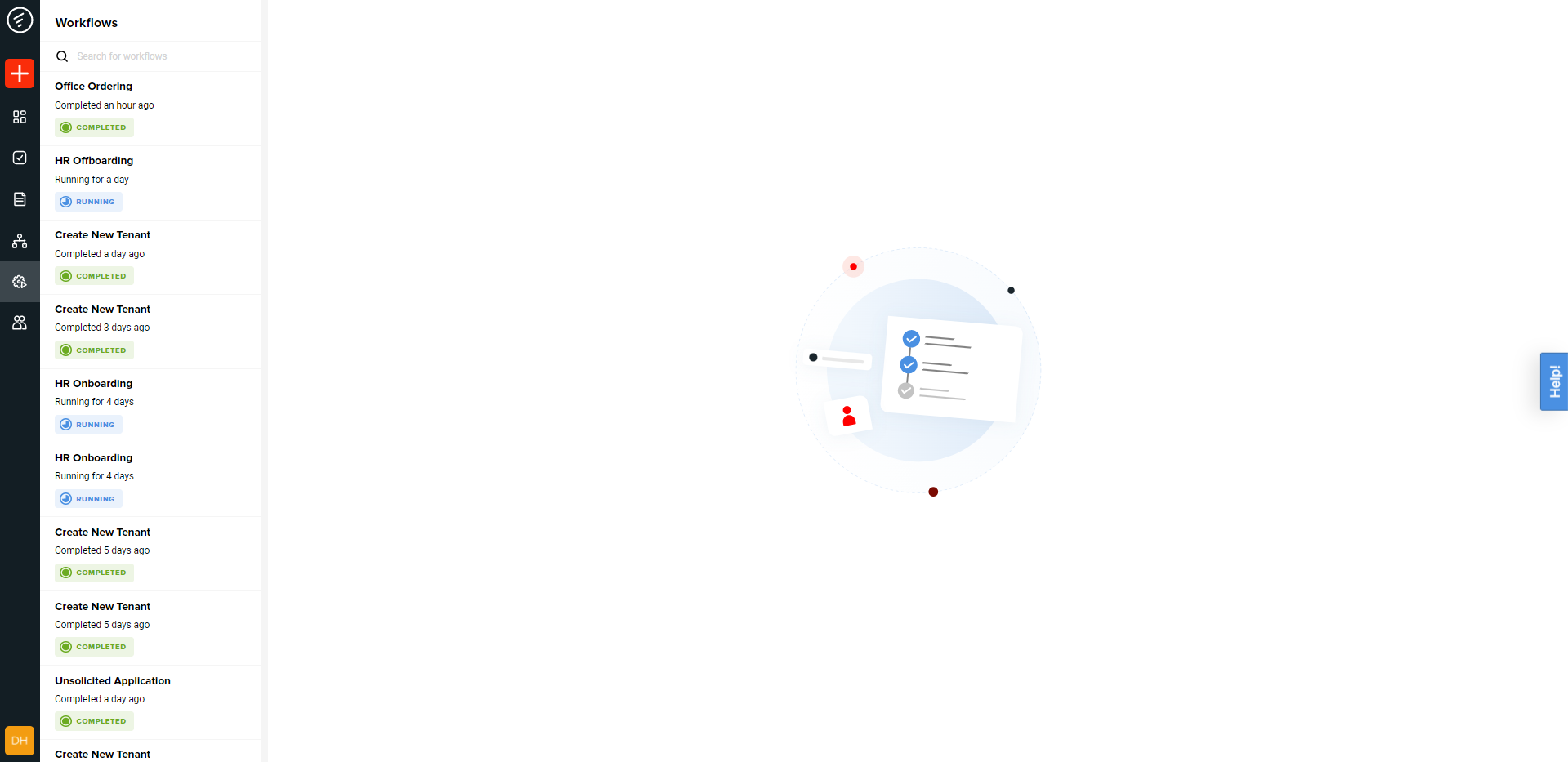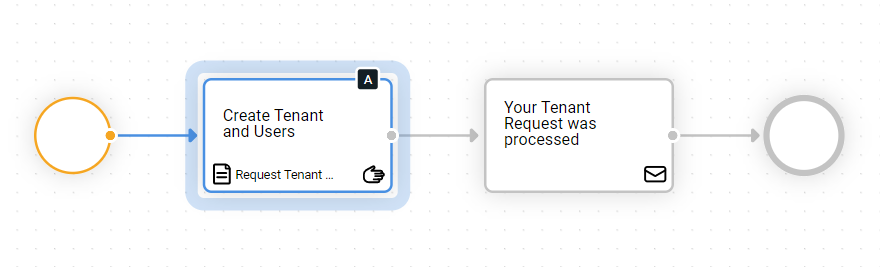This article gives you an overview of all process modeling concepts used in FireStart Cloud.
Autosave
Changes across FireStart Cloud are generally autosaved as a draft, which can then be published later. You can undo or redo changes in your current modeling session.
Process
A process is a collection of related, structured activities (tasks) that serves a particular business goal. In FireStart Cloud, you can model any business process as a flowchart of a sequence of tasks with interleaving decision points (gateways).
Task
Tasks are actions that are done step-by-step to achieve the process goals. Tasks are used when you have manual work, decisions, or approvals in your process.
Tasks allow you to build a form that will be presented to the user and will help them achieve the goal at hand. Tasks are assigned to a role and can be claimed by users that belong to that role. To complete a task, a form needs to be filled out and submitted. When all Tasks have been fulfilled, the process ends.
Form
A Form collects relevant data and stores it in the cloud. You can either create forms only for internal use, and public forms which can be published as public or embedded in an iframe.
Forms can be designed and customized according to your creative needs. See how you can get started with forms here.
Role
Roles allow you to define who will receive a task. With roles, vacations and sicknesses are not an issue, as another team members can claim the task, as long as the absent user did not claim it.
In a role, you can add specific users. For example, you name the user HR and add all responsible persons who can claim the task to work on it.
Integrations
Connect FireStart Cloud to the tools you already use. Learn more.
Gateway
Gateways, also known as business rules, are represented by the diamond shape and control the direction of a workflow.
FireStart Cloud provides two types of gateways:
-
Inclusive Gateway
Inclusive gateways decide which paths will be executed. The process can only progress when all the selected paths have been completed. Inclusive gateways can be used to change the process flow based on a set of business rules. You can configure various rules and use the data from tasks or actions before. If no rules apply, the default path is taken. -
Parallel Gateway
Parallel gateways start executing all paths simultaneously. The execution of the process continues only after all previous paths have been completed. Use a parallel gateway when tasks can be worked on simultaneously without a specific order. Here, no business rules are needed.
Workflow Execution
To check the current status of your workflows, go to Workflow Overview.
To track the progress of your workflow, click the process you want to check. The blue line indicates which steps the workflow has completed so far.