In addition to the Flow Chart view, FireStart offers additional process views like the BPMN or TABLE views. This article describes the MATRIX view in detail based on the process Invoice verification and another process model.
Matrix View
The Matrix view is used to capture and visualize the potentials and problems of a process. You can calculate both personnel and material costs, as well as processing times for each process step. Additionally, you can assign participants according to the RACI principle.
The Matrix view always shows just one path of the process to provide path-comparing functionality.
The specific areas – Resources/roles, External input, External output as well as Processing time and Process costs can be collapsed and expanded using the respective double arrows.
Process Costs and -Times
In the MATRIX view, process costs for each element are displayed on the left side, segmented into personnel and material costs, while process times are displayed at the bottom, segmented into processing and throughput times.
Personnel costs can only be calculated when a responsible role (RACI) has been entered for an element. Throughput and processing times can be entered directly at the bottom or in the Times section of the properties panel. The unit of time can be set to days, hours, minutes, seconds or milliseconds.
Please enter example times for your process model Invoice verification.
Note: Only the personnel costs for the responsible role (RACI) are calculated.
Click on this icon ![]() above each element to open the Select referenced roles dialog.
above each element to open the Select referenced roles dialog.

Double-click any available role to add it the right side, selected roles. Use the RACI checkboxes to assign the correct role.
The following screenshot shows the Mail administrator added as the responsible role with a cost rate of € 70/hour.

Click OK to close this dialog and return to the MATRIX-view.
Now enter a min. duration of 1 and a max. duration of 4 at the processing times of any random element. An average duration of 2.5 is calculated automatically.
In the left column, process costs, the personnel costs have now been calculated; in this case € 175 for 2.5 hours of the Mail administrators work.

Material costs can be added manually in the corresponding field and are summed up in the total costs column. The totals for the process costs (personnel, material, total) and the process times (min. duration, max. duration, average duration) are displayed conveniently in the grey boxes.
Potentials and Problems
To further enhance the level of information, potentials and problems can be added for each element in the MATRIX view. Right-click an element to either Add potential , Add problem or to Edit potentials and problems.

Add potential/Add problem adds a single potential/problem to the corresponding element while Edit potentials and problems opens the following dialog to manage/maintain all potentials and problems.

Potentials (pink) and problems (red) pennants are displayed above an element and can be adjusted in position and angle via drag & drop.
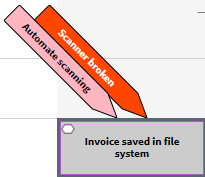
External Input and Output (Dataflow Element)
Compared to references in Flow Chart-view MATRIX-view allows the mapping of dataflow elements as external inputs and external outputs.
To add a dataflow element as an external input, right-click the canvas on the left side of the elements and select Add dataflow element from the Quad-Menu.
To add a dataflow element as an external output, right-click the canvas on the right side of the elements and select Add dataflow element from the Quad-Menu. The areas External input and External output are expanded automatically as soon as a dataflow element is added.
![]()
Right-click the new dataflow element and select Edit details from the Quad-Menu. The following dialog will appear.

In this case, there are two dataflow elements already specified – invoice and order.
The following dialog shows how the invoice has been configured as “wrong invoice” and supporting document.

The dataflow element is now being displayed in the type-corresponding color next to the element.
![]()
Path Comparison
The Matrix view allows the comparison of individual paths by evaluating process costs, process times, and potentials and problems.
To switch between individual paths use the arrows next to a condition. The following two screenshots show two distinct paths of one process in Matrix view.
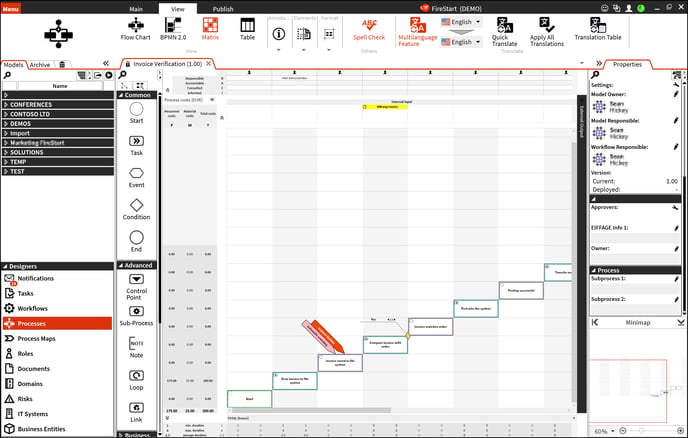
Path 1 of 2 (“Yes”) of the process „Invoice verification“

Path 2 of 2 (“No”) of the process "Invoice verification“

