To set up whether a Workflow execution is archived after completion or not, there are three Workflow Completion Options as well as an option to configure an action execution delay. The delay has to be defined in days, using numbers.
To get to the Completion Options, go to Settings in the Model section of the Main tab. In the opening dialog, select 'Workflow'.
The Completion Options are None, RecycleBin and Delete, where the default option is None.
None
This is the default value for newly created processes. When selecting this option, you are not able to set a delay because there is no action to be executed. The workflow will be archived in the ‘Finished' Workflow tab.

Recycle Bin
When selecting this option, a workflow that is configured with this option will be moved to the Recycle Bin tab.
You are able to configure an execution delay for this option.

Delete
When selecting this option, the workflow will be deleted from the system after execution.
You are able to configure an execution delay for this option as well.
What happens when an execution delay is set?
A delay postpones moving the Workflow to the Recycle Bin or deleting the Workflow. This is done as an additional Workflow Action. An exception case is if the FireStart Server is not online when the deadline is met. In this case, the workflow will be deleted later, when the FireStart Server is restarted.
Delays are specified in days. The delay time passes calculated by by the number of days multiplied with 24 hours.

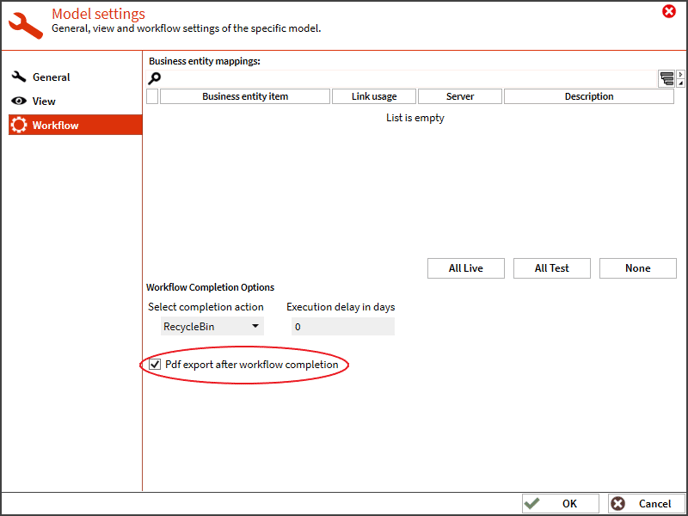
Export the Execution Log
This dialog also offers the option to export the workflow execution log after the workflow has been finished. The execution log is exported to the folder, set in the Config Wizard, see FireStart Server - Optional
The execution log files are created in the following format: <Model Name>_<Workflow Start Date>.pdf. Note: The timestamp in the date is UTC. Any set execution delays does not influence the time of the execution log creation.
