The FireStart client has a feature to change the color and appearance of the client. To change the color, go Menu > Preferences >User Settings > Color. Here you can select one of the existing themes or change one to your liking, also thanks to the Advanced picker (click on Advanced) is possible to create an advanced color scale.
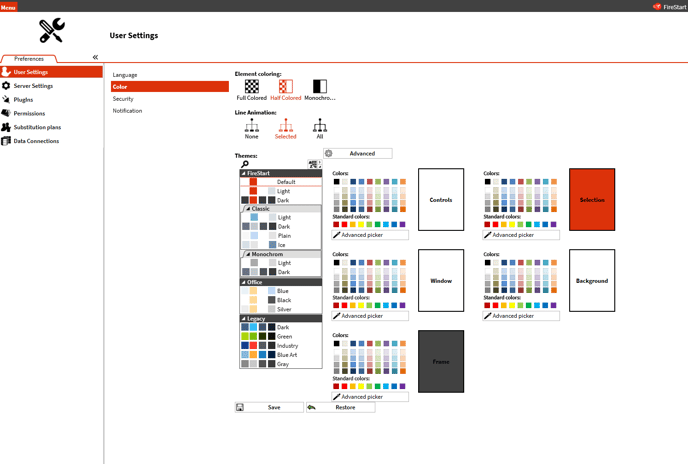
Another way to change the color is to edit the file C:\Users\\AppData\Local\FireStart\FireStart Client\Client Data\Color.config (this path changes depending on your configuration), in this file you can set the colour using its hexadecimal code:
<?xml version="1.0" encoding="utf-8"?>
<configuration>
<appSettings>
<add key="colorBase" value="#FFFFFFFF" />
<add key="colorBkg" value="#FFFFFFFF" />
<add key="colorSel" value="#FFDC320A" />
<add key="colorWnd" value="#FFFFFFFF" />
<add key="colorFrame" value="#FF292929" />
</appSettings>
</configuration>
Keep in mind that changes made in the client will modify the Color.config file in the client but not in the server, so the changes will only be visible in that client. To change the color at the administrative level, i.e. for each user, perform one of the two actions mentioned above and then copy the C:\Users\\AppData\Local\FireStart\FireStart Client\Client Data\Color.config (this path changes depending on your configuration) file to the appropriate folder on the server: <FireStartInstallationDir>\FireStart Resources\Client Data\Color.config.
